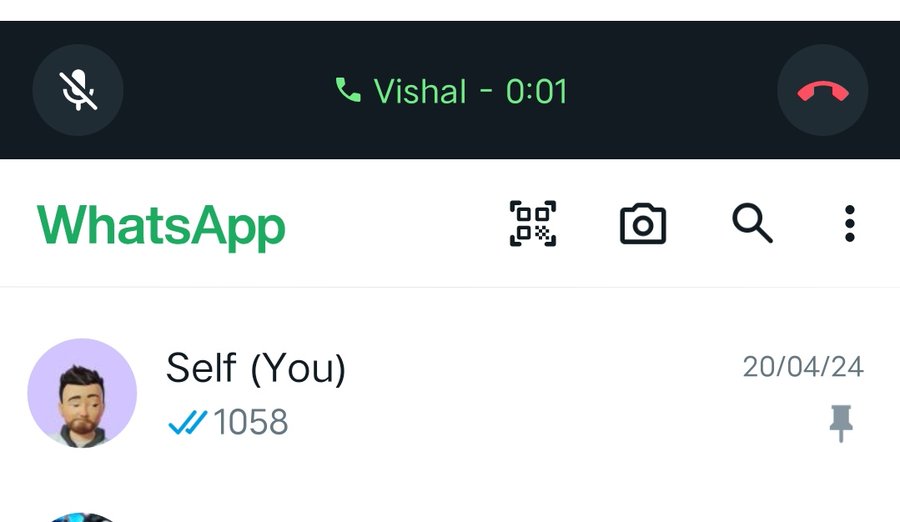Whatsapp New Feature to Mute Call: Meta’s instant messaging app WhatsApp has become an important part of our lives. Whenever we want to send a message to someone, the name of WhatsApp app comes to our mind. The popularity of this app is so much that its users have crossed 2.4 billion. Its users in India alone are more than 53 crores. To further improve the experience of users, WhatsApp keeps adding new features from time to time. In this sequence, the company has given another good news to its users. Under this, users can now easily disconnect or mute the call. For this, a bar has been added at the top.
WhatsApp users can now easily mute and disconnect any phone. This feature was not there before. Users can now pick any important phone first. WhatsApp has added a new bar just above the WhatsApp logo to mute and disconnect calls.
How to record WhatsApp voice call in Android?
- Open Google Play Store and search for “Call Recorder: Cube ACR” app.
- Download this app and open it on your phone.
- Now go to WhatsApp and call someone or receive someone’s call.
- During the call, you will see a widget of “Cube Call”. If you don’t see this on the screen, open the Cube Call app and then select the “Force VoIP Call” option for voice calls.
- After that this app will automatically record the WhatsApp voice call and save that audio file in the internal memory of your device.
How to record WhatsApp voice call in iPhone?
- For this, first of all you have to download QuickTime app in your laptop. It is available absolutely free of cost.
- Now connect your iPhone to Mac and then open the QuickTime app.
- Go to “File” option and select “New Audio Recording” option.
- Now select your iPhone as the recording device and click on the Record option visible in the QuickTime app.
- Now make a WhatsApp call from iPhone and click on the add user icon.
- Now call the person whose call you want to record. Your voice call will be automatically recorded and its audio file will be saved on your Mac.